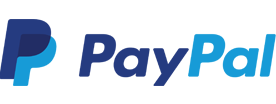To ensure that all of your important files are kept safe, you can create a backup. In this way you can create a reserve copy of the files you want to keep. Hence you will still have a backup of your files should something happen to your computer or laptop.
Below you can find instructions for the various ways a backup can be created.
Where should I create my backup?
The first choice that needs to be made is where you want to create your backup. For example, if you have a second hard drive, you can choose to create a backup to that drive. The advantage to this is that accessing your backup is simple, the disadvantage is that the backup is in nearly in the same physical location as the original. If you lose your laptop, for instance, then you will also lose your backup.
You can also choose to create a backup to DVD or Blu-ray. This is a safer option, but generally this means that your capacity will be limited.
A safer and more convenient solution is to create your backup on an external drive, such as an external hard drive, a network drive, or a NAS device. These options normally offer enough storage for a full system backup and allows you to add more backups in the future.
What should I backup?
Before you create a backup, you need to determine which files you do and do not find important. Creating a backup of unimportant files is not necessary as this just takes up space that could be used for more important things. Pay special attention to the folders that are in the private portion of your computer (Contacts, Documents, Downloads, Music, Pictures and Videos.) Sometimes it is also useful to backup programs which you have installed on your computer, especially programs which you have paid for.
How do I perform a backup?
A backup can be created either manually or automatically. Creating a backup manually is actually nothing more than copying the folders containing your files from your computer to the storage device you are using for your backup. Connect the external hard drive or network drive and drag the files from their original location to the backup drive in Windows Explorer. This is the easiest method if you want to quickly create a single backup copy of your files.
If you have, for example, bought a new laptop and do not want to reinstall everything, you may want to back up your entire system. You must either use software especially designed for this, or Windows Easy Transfer, which is a standard program included in Windows. For more information on Windows Easy Transfer, click here.
If you wish to regularly backup your important files, this can be done in Windows by using File History Backup. This renders it unnecessary to back up every single file every time you create a backup. In this way, unchanged files do not need to be copied again to the backup drive. The program will only back up new files, or files which have been changed. This can save you time and save space on your storage device.
*Click here link: http://windows.microsoft.com/en-ie/window